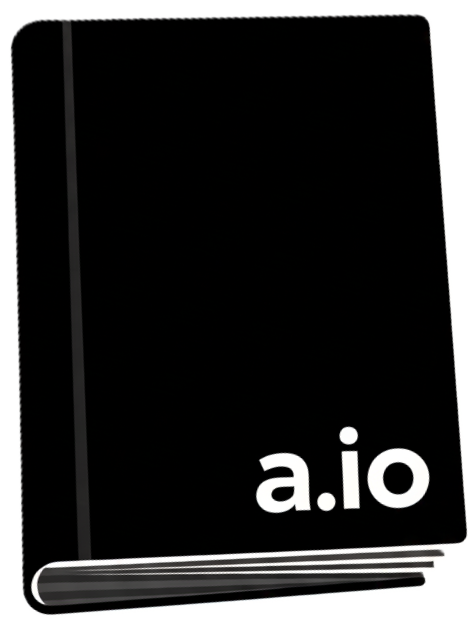
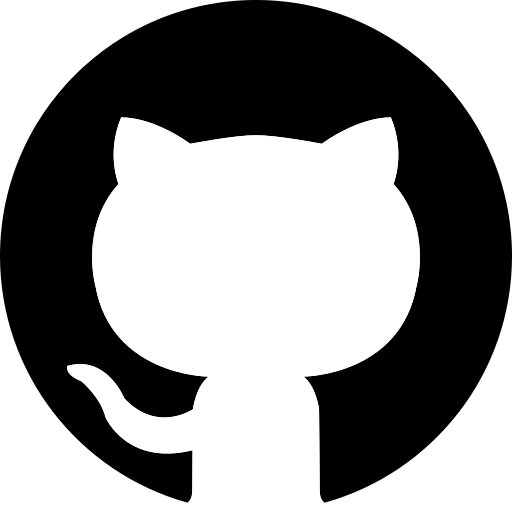

How Media Tags Work:
The <video> and <audio> tags let you add video and sound directly to your web page. You can control playback, show a preview image, and add captions for accessibility.
<source> tags for different formats.<source> tags for different formats.<video src="movie.mp4" controls></video> shows a video player with play/pause buttons.
Listen to our theme song:
| Feature | <source> Method | src Method |
|---|---|---|
| Browser Compatibility | Excellent | Good, but not guaranteed |
| Flexibility | High | Low |
| Simplicity | More complex | Very simple |
| Fallback for Old Browsers | Excellent | None |
| Best Use Case | Public-facing websites | Quick tests, internal projects |
| Symbol | Description | Entity Name | Entity Number |
|---|---|---|---|
| © | Copyright | © | © |
| ® | Registered Trademark | ® | ® |
| ™ | Trademark | ™ | ™ |
| < | Less-than | < | < |
| > | Greater-than | > | > |
| & | Ampersand | & | & |
| " | Double Quote | " | " |
| € | Euro Sign | € | € |
To display <p> on your page, write <p>.
A multi-page website consists of several HTML files, each representing a different page (like Home, About, Contact). Users navigate between pages using links.
<nav>
<a href="index.html">Home</a> |
<a href="about.html">About</a> |
<a href="contact.html">Contact</a>
</nav>
Clicking a link loads the corresponding HTML file. For example, <a href="about.html">About</a> opens the About page.
<!DOCTYPE html>
<html lang="en">
<head>
<meta charset="UTF-8">
<title>About Us</title>
</head>
<body>
<nav>
<a href="index.html">Home</a> |
<a href="about.html">About</a> |
<a href="contact.html">Contact</a>
</nav>
<h1>About Us</h1>
<p>This is the About page of our website.</p>
</body>
</html>
| Previous page | 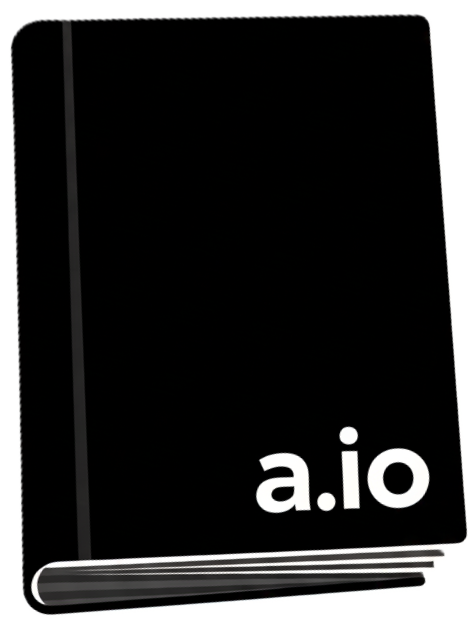 |
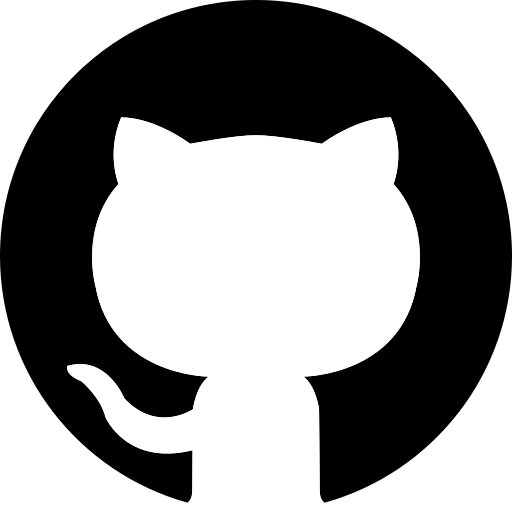 |
 |
submit your feedback |
| Give MCQs for testing your prepreation | ||||